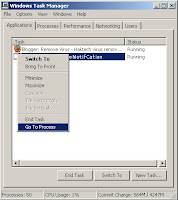Click the "Start" button on the taskbar or press the "Windows Key" on your key board (located to the right of the Ctrl Key and left of the Alt Key)
In the search box enter the words "Windows Update" without the quotes you can copy the text directly from this page to make it easier.
On the left side of the window that opens it will have a list of options click on the option labeled "Change Settings".
After that you will have to make some choices. If you select "Install update Automatically" then you simply pick a time that is good for you and your computer will download the updates and install them when you are not on your computer. If you select "Download updates but let me install them" then you will download updates in the background while you are using your computer and then will ask you are the files are downloaded if you are ready to install them. If you decide to select "Never Check For Updates" then your computer will never download or install updates.
If you select "Never Check For Updates" then it is highly recommend that you open "Internet Explorer" and visit "http://update.microsoft.com" at least once a month and install any updates that are labeled critical.