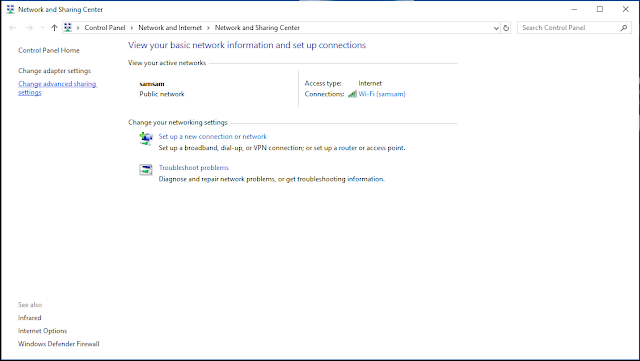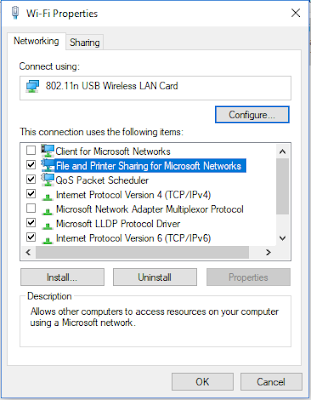Way back! aside from Pirates of the Silicon Valley. this movie made me GEEK I'am today..
Milo and Garry (Only GEEKS knows!)
Wednesday, March 20, 2019
This movie made me a GEEK!
Labels:
Developer,
dj markworm,
EMS,
markworm,
nsfive,
programmer,
Software
Thursday, March 14, 2019
Mining PC running windows 10 with rx570 AMD card Resource Meter
In #Crypto we #trust , even with the current Bear Market (Down Market Prices) we still support #cryptocurrency coz in the future when everyone is connected. who would bring cash?
credits to https://coincheckup.com/ - the only site we trust for checking Market Overview!
Labels:
binance,
bitcoin,
bnb,
coincheckup,
cryptoboss,
cryptocoins,
etc,
ethereum,
markworm,
mining
How to Access Shared Windows Folders on Android and iOS Mobile Devices. Access your Computer/Laptop files from your Android or iOS mobile device.
Imagine you are in your bed. you cant sleep, then you pickup your mobile device, and want to finish a movie that you watched from your desktop pc, but you just want to stay in bed and watch it from your mobile device.. or you are in the C.R and you want to check on those porrn collection of yours.. well.. this tutorial is for you.. we will show you how to access your movies/pictures and any other document on your Laptop/Server/ Desktop/ house file server/ desktop pc/ network storage NAS within your local area network.
this tutorial is from windows 10 desktop pc. but if you are familiar with other version of windows XX you may find it almost just the same process.
First things first. go to your My Computer and click on the Network icon down left site of the window. (NOTE: if your computer is not configured as shared in your local area network, then you can see an error message just like below.) we may need to configure your network sharing (Share the folder that you want to access from your local area network LAN)
Now right-click on the Network icon and click properties.
Ok now we are done!..
now for the last step. you need to install a File Explorer on your mobile device, there are lots of File Explorer App on the market. but take note. (Android is basically a Lite Flavored LINUX. so in order to access files on native windows. you will need a samba / SMB client for android. you can check it here. https://github.com/google/samba-documents-provider
or you can use
https://play.google.com/store/apps/details?id=com.cxinventor.file.explorer&hl=en&rdid=com.cxinventor.file.explorer&pli=1
this tutorial is from windows 10 desktop pc. but if you are familiar with other version of windows XX you may find it almost just the same process.
First things first. go to your My Computer and click on the Network icon down left site of the window. (NOTE: if your computer is not configured as shared in your local area network, then you can see an error message just like below.) we may need to configure your network sharing (Share the folder that you want to access from your local area network LAN)
Now right-click on the Network icon and click properties.
This will bring you to the ( Network and Sharing Center ) and then click (Change advance sharing settings)
Now if your Connected Network if PUBLIC or PRIVATE either just set them both to
(Turn on network discovery) and (Turn on file and printer sharing) set both Private and Public Network Connection type.
Dropdown All Networks and select/ enable (Turn on sharing so anyone with network access can read and write files in the public folder)
also click (Turn off password protected sharing) now go to the folder you want to share, right-click then click properties, go to sharing tab. and click share.
now when you are done sharing the folder. make sure you have enabled the ( File and Printer sharing for Microsoft networks) on your Network Device. by default it is already enabled. but if its now. then enable it.
when done. you may need to check your IP address. you will need this to test if you have successfully shared your folder on your Local Area Network. the example below has an ip of 192.168.254.102 ( It is also advisable to set the IP address so that it will stay permanent on the network. because using a DHCP server will constantly change your Local IP address everything you reboot your system.)
Test if your computer is already shared. just type this address based on your example \\192.168.254.102
now for the last step. you need to install a File Explorer on your mobile device, there are lots of File Explorer App on the market. but take note. (Android is basically a Lite Flavored LINUX. so in order to access files on native windows. you will need a samba / SMB client for android. you can check it here. https://github.com/google/samba-documents-provider
or you can use
https://play.google.com/store/apps/details?id=com.cxinventor.file.explorer&hl=en&rdid=com.cxinventor.file.explorer&pli=1
Wednesday, March 13, 2019
DJ MarkwOrm Grind central 002 is out now.
listen and follow dj markworm at mixcloud. #HMG Hustler Music Group
https://www.mixcloud.com/MarkwOrm/dj-markworm-grind-central-002-hmg-mastermix-beatfreakz/
https://www.mixcloud.com/MarkwOrm/dj-markworm-grind-central-002-hmg-mastermix-beatfreakz/
Labels:
djmarkworm,
djmusic,
grindcentral,
hmg,
markworm,
musicgroup
Subscribe to:
Posts (Atom)